Hello, Welcome to use image of Websoft9!
LAMP was installed on your Cloud Server,components included: Linux,Apache,PHP,MySQL,phpMyAdmin(Docker)
Quick Start:
Step1: Get the Database Password
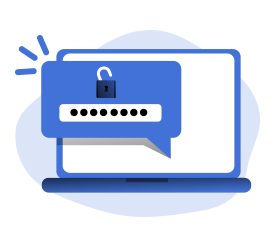
Go to DB GUI page, get the password of database, then log in to database, test and verify it
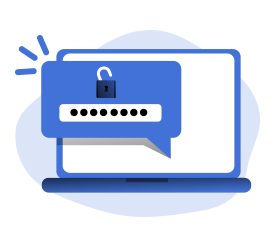
Step2: Environment check
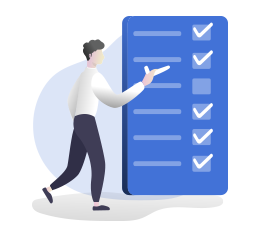
Please check the requirements of the environment version (operating system/database/language/application server) according to your apps
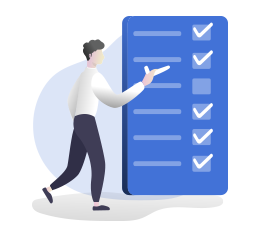
Step3: Add application
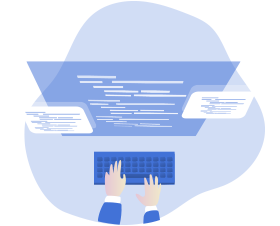
Visit LAMP Image Guide
Typical steps: 1 upload website code -> 2 domain name resolution (optional) -> 3 modify configuration file -> 4 enter the installation wizard
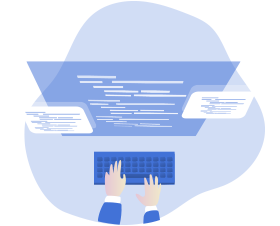
Visit LAMP Image Guide
You may be interesting:
9Panel is a set of HTML pages for quickly using image of Websoft9. You should delete all the files in 9Panel folder if you do not want to delete 9Panel
Multiple websites or applications can be installed. Please refer to the mirror manual for details.
The database password used in this image is unique. It is automatically generated based on a high security policy and stored on your server. You need to connect to your cloud server to get the password:
--Windows image database password file path: Desktop of Server/password.txt
--Linux image database password file path: /credentials/password.txt
--Windows image database password file path: Desktop of Server/password.txt
--Linux image database password file path: /credentials/password.txt
If no domain name is available, the website can be installed by IP. However, some software (for example, WordPress) will record the installation path to the database. In the future, the domain name access needs to be modified before it can be used.
Copyright © 2019 Websoft9. All rights reserved